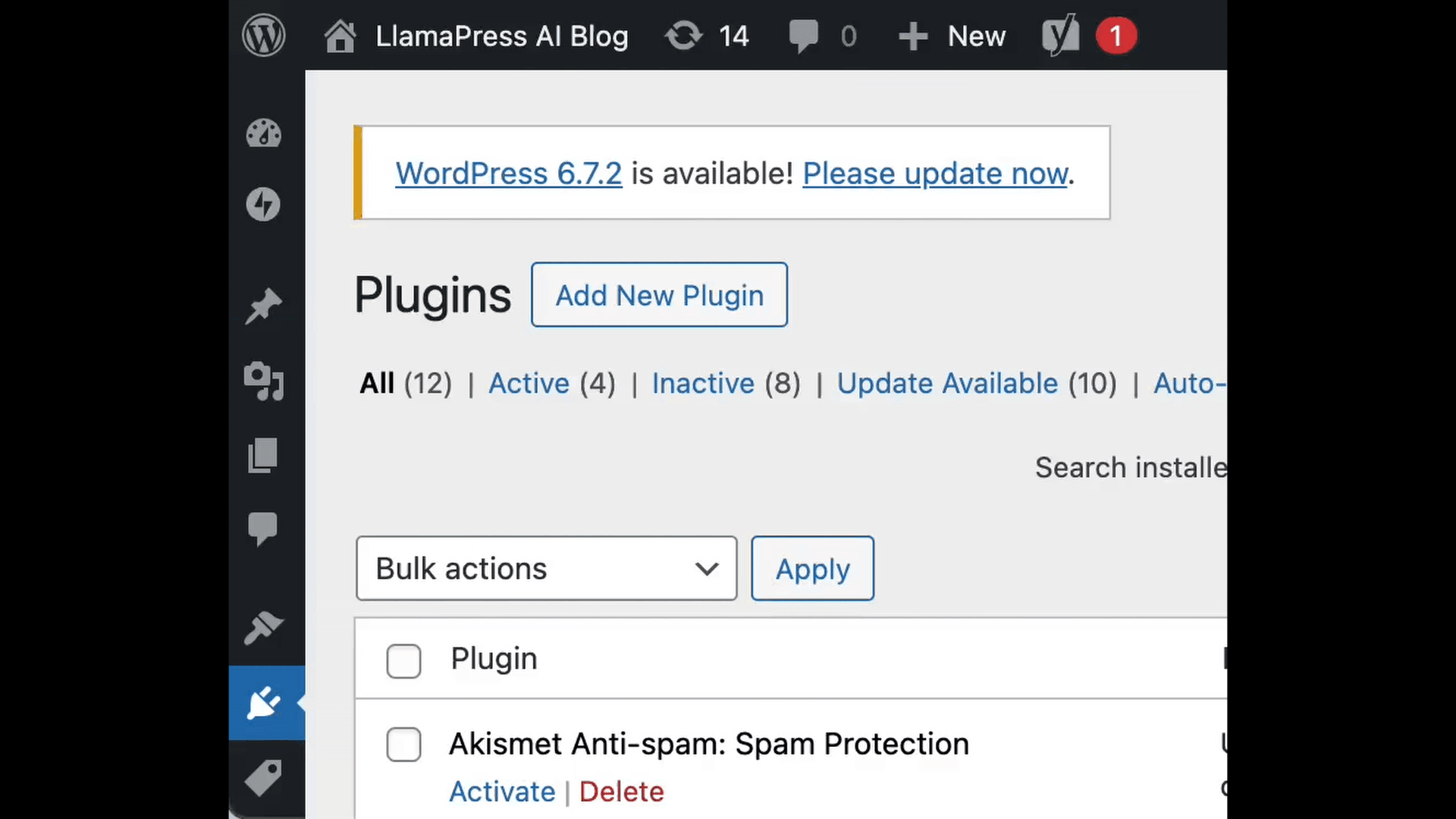Install Our WordPress Plugin
Meet the Future of WordPress: AI-Driven, Limitless, and Code-Free
1. Download the WordPress Plugin.
2. Upload zip file to your WordPress site
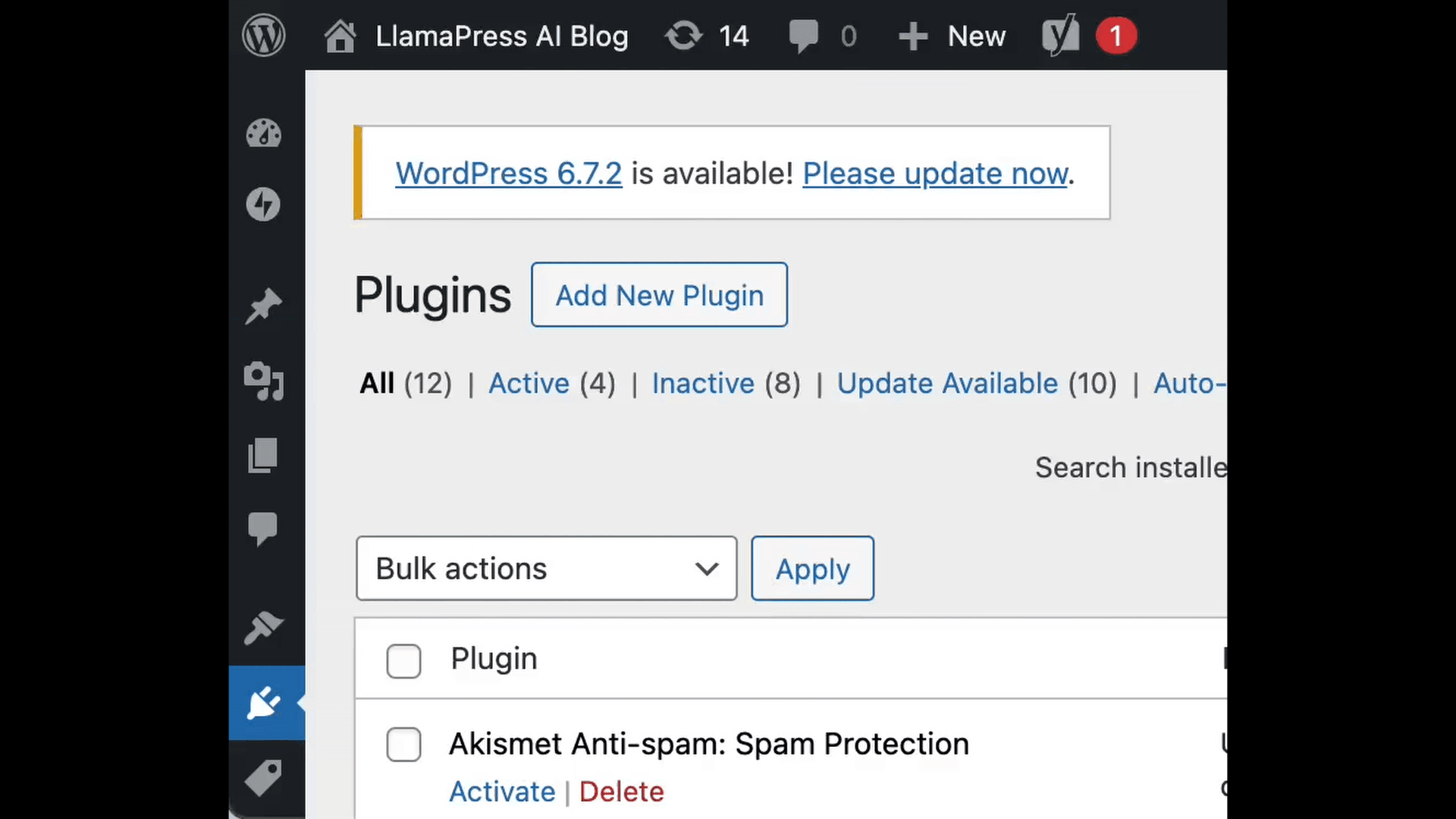

Meet the Future of WordPress: AI-Driven, Limitless, and Code-Free